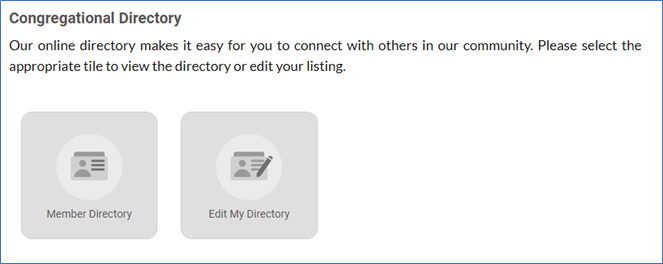Guide to Login to MLRT’s Community Portal
Download the Portal Guide here or follow the steps below!
1. Select “Member Login” in the upper right part of your screen (purple button).
As a member, you have already been registered in ShulCloud with the email address you gave us. Be sure to use that same email to log in.
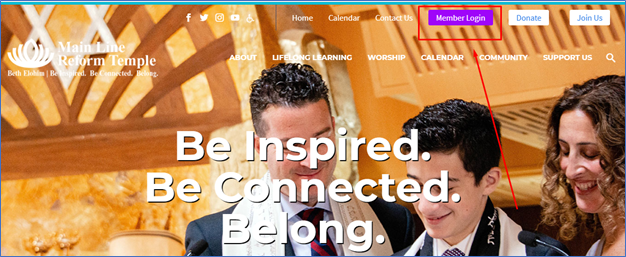
2. On the following screen, enter your email for your username and password if you have previously logged in. Select “Forgot your password?” if you have forgotten your password or this is your first time logging in to our community portal.
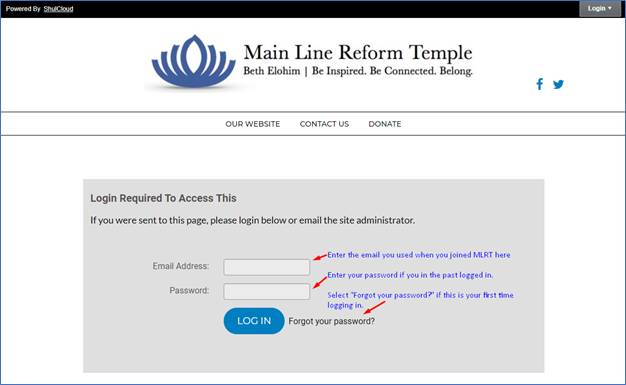
3. If you log in successfully, skip to step #10.
4. If you selected “Forgot Password,” enter your email and select “Email Password.”
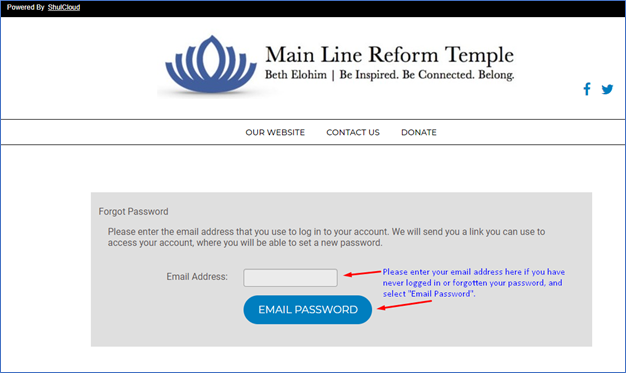
5. This is the confirmation message you will receive after clicking “email password.”
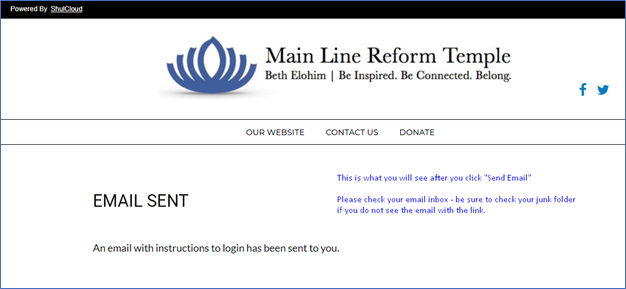
6. Check your email inbox for an email from Main Line Reform Temple with the subject “Password Reset Requested,” and click on the blue text that says “Reset your password.” If you do not see this email in your inbox, check your Spam or Junk folder.
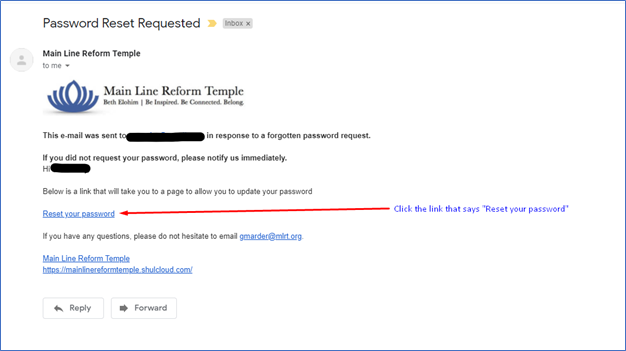
7. If you are logging in for the first time, please enter your new password and confirm your password as shown below. Then click “Set Password.”
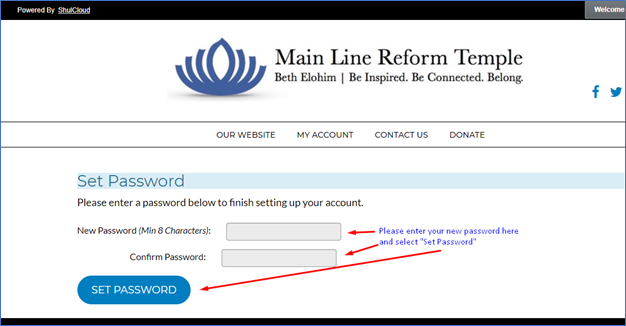
8. If you are resetting your password, please enter your new password and then confirm your password as shown below. Then click “Change Password.”
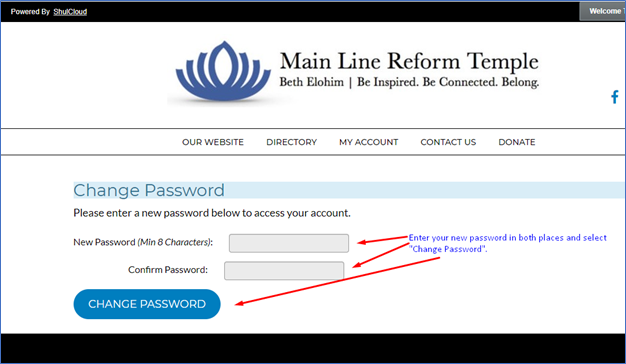
9. Once you have set your password, click on “My Account” on the main upper menu.

10. Welcome to MLRT’s Community Portal. Please select the tile that says “Member Renewal/RS Enrollment Form” and follow the directions on the form.
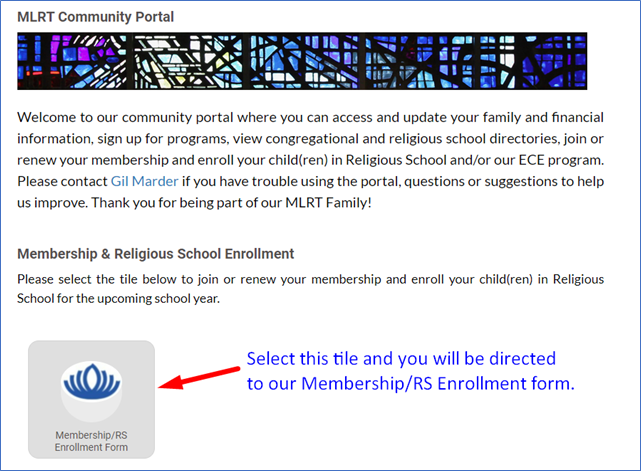
Other Things You Can Do:
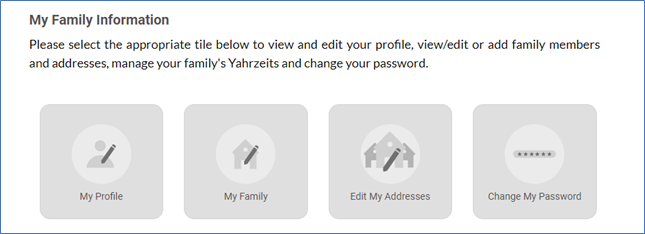
- You can view transactions, add payment methods, view scheduled payments, pay your bill and review your statement.

- You can connect with others using our Member Directory and edit what is included in your listing and even whether you want to be included at all.